Partners & Integrations

Agilitest
- February 19, 2021
Agilitest provides a software solution to create web, desktop and mobile automated tests through easy recording which creates scripts in ActionTestScript (ATS) format. Those scripts can then be manually editable
- Creation & run tests tools
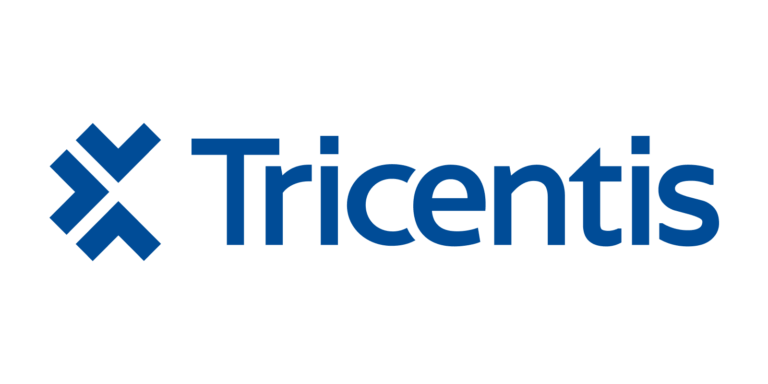
Tricentis
- February 19, 2021
Tosca is a continuous testing platform with script-less, no-code approach for end-to-end test automation. Start Genymotion Cloud virtual devices, run manual or automated tests from Tosca.
- Creation & run tests tools

Microfocus
- February 11, 2021
UFT Mobile is a lab of real mobile and virtual devices. Devices are centralized and geographically distributed team members can have remote access for functionnal testing. Combined with UFT One
- Creation & run tests tools
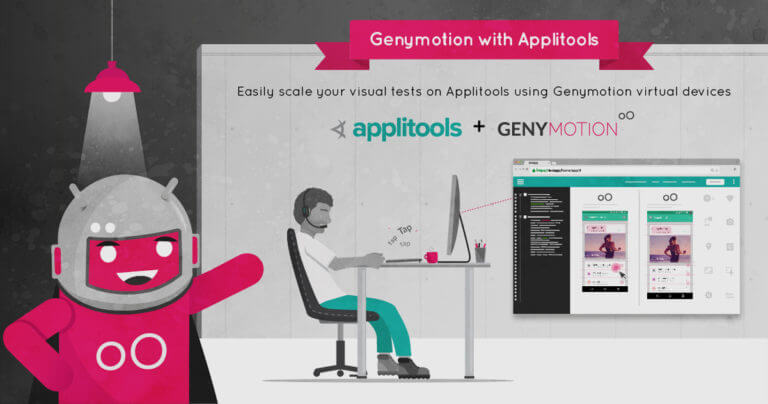
Applitools
- February 11, 2021
Applitools provides AI-powered visual regression testing of applications and allows you to test cross-platform easily to identify visual bugs. Applitools helps developers, test automation engineers, QA professionals, and DevOps teams
- Creation & run tests tools
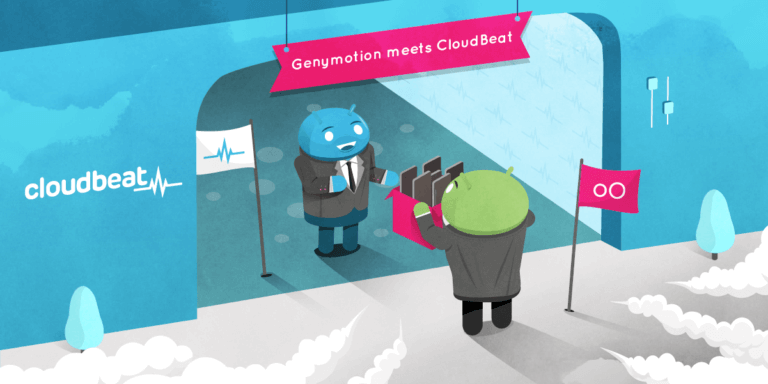
Cloudbeat
- January 14, 2021
CloudBeat is a central hub for executing and analyzing automated tests in DevOps environment. It has developed a complementary open source project called Oxygen that allows to create Appium and
- Creation & run tests tools
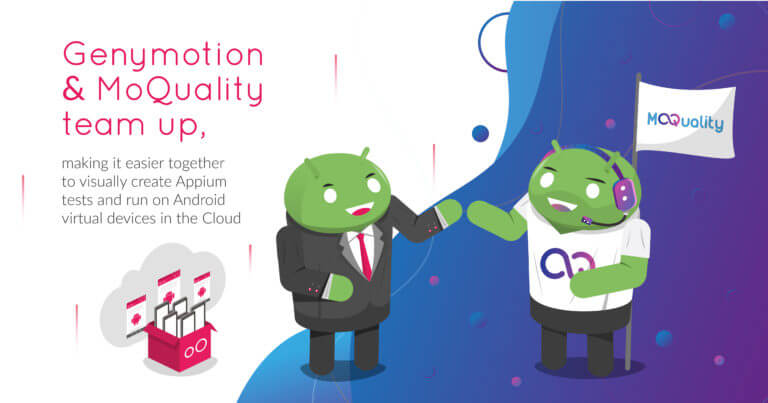
Moquality
- January 14, 2021
MoQuality is a sandbox that enables end-to-end UI mobile testing. Create Appium tests and run them on Genymotion Cloud devices. MoQuality provides a mobile app testing solutions driven by artificial
- Creation & run tests tools

POLICIES
COMPANY
© 2014 - 2024 Genymobile. | Android is a trademark of Google LLC.